The Grid Designer has been broken up into two releases, one for Cloud Grid Designer and one for Legacy Grid Designer.
Going forward Cloud Grid Designer will be be updated with new features, while Legacy Grid Designer will not. I currently have no plans to remove Legacy Grid Designer, it will just not be updated.
Please log bugs, issues and suggestions on this page or send me an email through my contact page. I will update this post page when new releases are created.
To make sure you are on the most recent version of Grid Designer (legacy or cloud), click the refresh button on the top of the browser. The current release version is always visible in the Help menu.
To see a list of supported browsers, please see the requirements page.
A new playlist has been added, Update Videos, where I will put a video for each release. Be sure and subscribe to the Grid Designer channel to be informed of updates!
Cloud.33.2 (Nov 23, 2025)
Blue arrows will now appear on the Project, Display and Help menus. These arrows help to indicate that the menu scrolls. While scrollbars are visible on a desktop device, they are not visible on phones and tablets, so the blue arrows will provide an indication that the menu scrolls.
Rotation and resize options on the bottom toolbar in the paste area were disabled for cross-stitch and blackwork projects. These are now enabled to provide the same functionality as in previous cross-stitch projects. However, symbols will not rotate or resize. They will disappear when the paste item is rotated or resized. Reloading the paste item with the reload button will get back the original object.
No video.
Cloud.33.1 (Nov 2, 2025)
Small release with internal updates. No video. No change in visible functionality.
Cloud.33 (Oct 11, 2025)
This is a big release adding symbols for cross-stitch and blackwork cross-stitch. See video below:
Cloud.32.9 (July 28, 2025)
Cloud.32.9 adds warning/confirm messages and fixes one bug.
Warning/confirm message was added if you share a project with custom colors in it. This will make you aware that the custom colors are there and you have the option not to share the project. When you share a project with custom colors, those colors will be added to the palette of the person who opens the shared project.
When you open a shared project that contains custom colors you will now be warned that the custom colors exist in the project. You have the choice to not open the shared project, add the colors to your palette so that the project can be opened, or convert the custom colors to the closest color in your current palette. If you nave custom colors in your palette, those are also considered when finding closest colors.
There was a bug when editing a palette and hiding colors. When the palette was saved only one or no colors were hidden. This is fixed.
No video for this release.
Cloud.32.7 and Cloud.32.8 (July 23, 2025)
Cloud.32.7 and Cloud.32.8 improve speed of editing, especially on iPad. Many editing tasks were crashing on the iPad after introduction of symbol drawing. Editing should be faster on iPad and also on other devices after the updates in Cloud.32.8.
Cloud.32.6 (July 16, 2025)
Minor fixes where done. No video for this release.
Cloud.32.5 (July 13, 2025)
Cloud Grid Designer was updated to add support for Inset and Interlay Mosaic Crochet patterns. See the video below for more info:
Cloud.32.4 (July 6, 2025):
Cloud Grid Designer was updated to add the Reverse Mosaic Overlay Crochet project type. It has a new W symbol used to mark where double-crochet-like stitches are worked on the Wrong-side of the work. See the video:
Cloud.32.2 and 32.3 (July 3, 2025):
Fixed a bug where a confirmation dialog was coming up when it shouldn’t be. This happens when you go to “Create from Image” and after loading an image when you try to set the “Define Units” on the grid.
Restricted the X and “dot” options for mosaic overlay crochet so they can not be drawn on the bottom row or above/below another X or “dot”.
Couple of other exceptions being generated were fixed.
Cloud.32.1 (June 29, 2025):
Fixed bug where selected foreground color from floating palette was not changing the drawing color.
Cloud.32 (June 28, 2025):
Update to Grid Designer to add new project type for Mosaic / Overlay Crochet and features to be able to draw and erase symbols on that project type. Video below:
Cloud.31.1 (June 8, 2025):
Some bug fixes have been made to the paste area, Display > Grid Size (resize issue), Display > Cell Size/Type (project not drawing after changes).
Cloud.31 (June 7, 2025):
Two new stripe options have been added for the fill bucket: See the video below…
Cloud.30.1 (June 5, 2025):
Includes some bug fixes. No video for this release.
Most problematic one was to fix a bug when using the New Project dialog. There was an intermittent problem there that has been fixed.
Another problem was occurring intermittently when opening a project.
Cloud.30 (May 31, 2025):
Texture can now be displayed for many craft types: Knitting, crochet, latch hook, cross-stitch, diamond painting, etc.
Texture can be turned on through the Texture option in the Display menu. It can also be turned on when creating new projects.
Cloud.29.2 (May 1, 2025):
Minor release with some bug fixes for javascript exceptions and fix for fields not working in crop panel for Create From Image.
Also, with this release, Grid Designer will automatically update you when a new release comes out. You will get pop-ups in Grid Designer telling you to update and how to do that.
No video for this version.
Cloud.29.1 (April 25, 2025):
Minor release with some bug fixes for javascript exceptions.
Cloud.29 (April 8, 2025) Included:
This release includes some minor bug fixes and feature changes to PDF output. You now have many new choices for how you write out directions and display your graph. See the video below for details:
Cloud.28.1 (Mar 20, 2025) Included:
Minor bug fixes.
Cloud.28 (Mar 13, 2025) Included:
This release includes the ability to select multiple rectangular areas and/or motifs in the same selection. Now you can select multiple objects at the same time. Also, the digitizer area now has an “Auto Selection” checkbox under Digitization Type. Currently, this switches the value for “Remove colors that are” to Least Used when < 5 colors are used and to Least Distinct otherwise. It can be disabled by unchecking the checkbox. It may be used for other automatic changes in the future. Here is the video showing the changes:
Cloud.27 and Legacy.25 (Feb 24, 2025) Included:
In this release you may now choose to print Crosshairs. Crosshairs are created by Display > Crosshairs. New checkboxes when printing and downloading allow you to select to print the crosshairs on your chart. Some additional bugs were fixed, including a problem with downloading a PDF without any text directions.
Video:
Cloud.26 (Feb 20, 2025) Included:
Cloud Grid Designer has been updated to version Cloud.26. One new feature is added in the Create from Image area. There is now a new Crop panel that pops up for cropping your picture with much better support for mobile devices. Video below:
Cloud.25.1 (Jan 21, 2025) included:
One small fix to a bug that occurs when using the Grid of Rectangles and very specific measurements for width and height of a cell and the number of rows is large. A gray bar appears at the bottom of the drawing canvas. No video for this change.
Cloud.25 (Jan 7, 2025) included:
Update to the digitization used under the Project > Create from Image option. Under the Digitization Type section on the right side of the dialog, there is now a new option that will allow you to either reduce colors that are “Least Used” or “Least Distinct”. The default before this release was the “Least Used” option, which can cause small areas of colors, such as a dog’s pink tongue or eye color to be lost very quickly as the number of colors are reduced. Using “Least Distinct” will greatly alleviate this issue and is now the new default option.
In addition, a “Reset” button has been added above the color list in the Palette area on the right side of the dialog. This button can be used to remove all specific color modifications in the color list, such as locked colors, substituted colors and colors that have been turned off. Reset will clear all of those settings on the color list.
Legacy.24.3 (Jan 6, 2025) includes:
This is a small release with updates for security.
Legacy.23.2 (Jan 5, 2025) includes:
This is a small release with updates for security.
Cloud.24.2 (Dec 8, 2024) included:
This is a small release a minor feature change and small bug fixes.
The feature change is to now allow the user to set the heavy “rule lines” to draw on every line. This feature is found under Display > Rule Lines. To set rule lines for every line, select the Custom option and set the number to 1.
This can also be set from the Project > Print and Project > Download options.
Cloud.24.1 (Dec 3, 2024) included:
This is a small release with minor bug fixes and security enhancements.
Cloud.24 (Oct 10, 2024) included:
New release Cloud.24 has one new feature and some miscellaneous bug fixes. See the video:
Cloud.23 and Legacy.23 (Aug 24, 2024) includes:
With the release of Cloud.23 and Legacy.23, the Grid Designer now comes in two flavors. See more at https://www.freese-works.com/griddesigner. Here is a YouTube video describing more:
Beta 22 (May 2, 2024) includes:
Addition of new project type category for Granny Square Crochet. Changes to the New Project Layout dialog. See the short video below.
Beta 21 (April 8, 2024) included:
Palette groups and more shapes!! See the video for more info.
Miscellaneous bugs were fixed: Help buttons were not working on the top and bottom toolbars, special characters were not working in the text tool such as & and quotes, a refresh display button was added in the Display menu. The refresh display button is useful when working on a very large grid and drawing can leave shadows behind, espcially with the grid off. Shortcut for the refresh display is Alt+r.
Beta 20 (Feb 23, 2024) included:
Three new fill tools targeted towards cleanup after digitizing a photo or image! Many new fonts for the text tool. In the text tool you can now turn the background on and off and set the background color.
See the video below for more details!
Beta 19.2 (Jan 13, 2024) included:
Disabled double-tap to zoom functionality for iPad and iPhone. This may also fix a similar issue on android devices, but I need to do additional testing there. Also, there was an issue where the bottom toolbar was scrolling a lot back and forth, particularly when the screen is narrow. This was also fixed.
Here is a video showing the double-tap to zoom functionality that was disabled:
Beta 19.1 (Dec 22, 2023) included:
Minor error message changes.
Beta 19 (Dec 17, 2023) Included:
Crosshairs – new feature allows you to position crosshair lines over your project. These can be used a guidelines to aid in editing the project.
Crop and Clear tools – new crop feature. You can also now clear the area OUTSIDE of a selection, as well as the area inside a selection.
Restore button – restores a palette to original condition if you have made changes to it.
Minor changes to color key page in Excel file download.
Here is a video showing the updates:
Beta.18.1 (Oct 29, 2023) Included:
Several new features were added in this release: dithering for image digitization, shading in digitization, rotate of picture and making a color in a library pattern disappear!. Those can be seen in this video:
Beta.17 (Sept 25, 2023) included:
New DIamond Painting drill palette and Diamond Painting project type. Now you can make Grid Designer patterns for Diamond Painting! Video post on my facebook page: https://facebook.com/agnes.freese.376.
Updated the yardage estimate section of a downloaded PDF to include the color key information, for example:
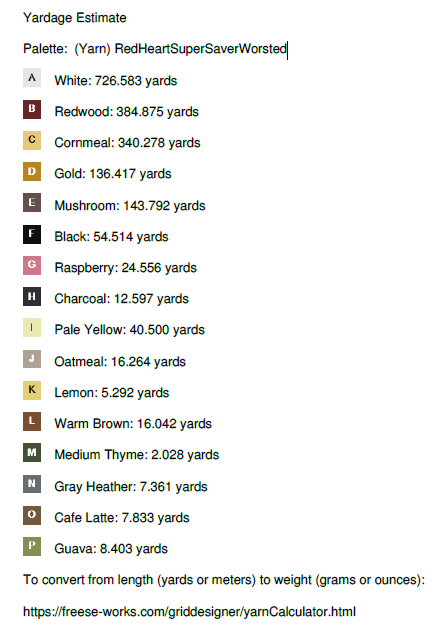
Beta.16 (Sept 10, 2023) included:
This release includes one change to compute yarn estimates for graphghan projects. This is available when you download a PDF file. See more information on how to do this here: https://www.freese-works.com/get-a-yarn-estimate-for-graphghan-projects/.
Start with Project > Download, select options for the image, click Download and select the PDF option. That will get you to this dialog where you can elect to “Add yarn yardage estimate” for your project. You have to provide a measurement of a sample of your work, then the estimate is written into the end of the PDF file.
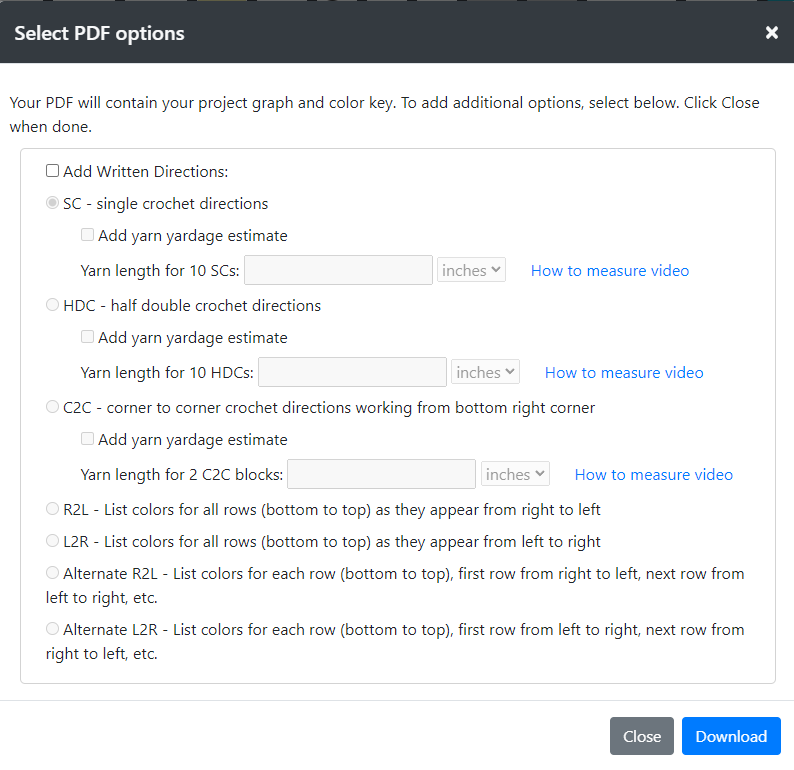
Beta.15 (July 29, 2023) included:
This release focuses on printing and download. Options that affect printing which were originally set only in the Display > More Options function are now also repeated under Project > Print and Project > Download. You can now turn symbols on and off. turn the heavy rule lines on and off, and modify numbering under the Print and Download options.
In addition, new written instructions were added. Previously only instructions for crochet were done. Now you can also elect to write out color lists in written form. These can be written in various ways: All rows right-to-left, all row left-to-right, and alternating rows of right-to-left and left-to-right. These options are under the Project > Download, PDF option. They are written to the PDF file which can then be downloaded.
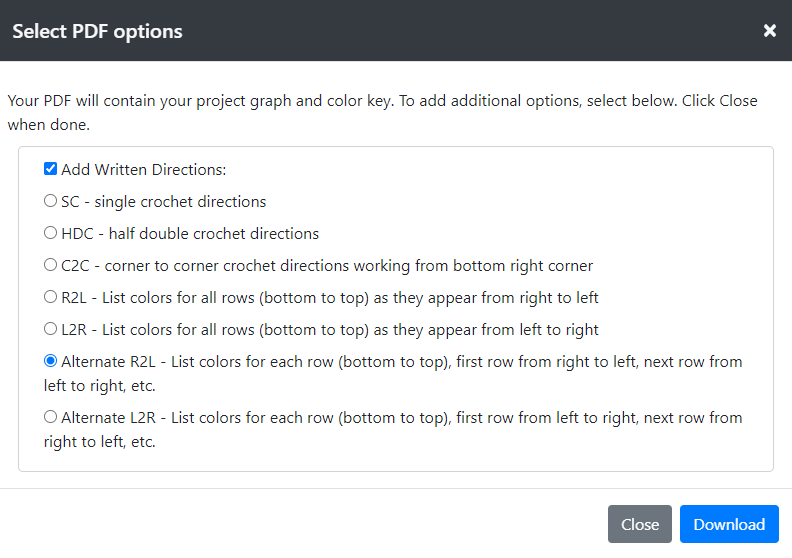
See these sections of the documentation for more information: download and printing.
Beta 14 (March 3, 2023) included:
The Grid Designer can now create grids up to 500 x 500! The previous limit was 300. This will cover larger latch hook rugs and king size graphghans.
The preview pane in the Substitute Color area is now resizable and contained in a wider dialog. Use the buttons on the top left to make the preview picture larger and smaller. A tooltip was also added for those on a desktop machine. When you mouse-over the picture, the color name shows up in the tooltip.
The Share buttons were not appearing on the final dialog when sharing a link. This has been fixed. There is also now a Copy button next to the link text. Clicking the copy button will copy the text into your clipboard; you can then paste it to another application like email or text message, etc.
The number of colors in the palette was sometimes not editable on the create from image dialog. The sort field was overlapping the number and making it hard or sometimes impossible to edit it. The sort field was moved below the palette color list to fix this problem.
When selecting a pattern from the library and you select the background color to place in the pattern itself, it was being shown as transparent when the pattern was used. This has been fixed.
When dragging the mouse to delete or add rows or columns, the grid was not auto-scrolling when the mouse got close to the edge of the screen. This is fixed.
When stamping a paste item, sometimes the paste item got out of place compared to where the stamp was actually being done. This is fixed.
When converting a pattern to another palette, there is now a new button to convert all the colors to the closest color in the new palette.
Beta 13 (November 18, 2022) included:
New features: There are now two new buttons on the bottom toolbar of the paste area: Fill Area and Fill Entire Grid. These buttons use the current paste item to fill a contained area or the entire grid. I will be making a YouTube video to show how they are used. They are particularly useful in repeating “fill repeat” patterns from the Grid Designer pattern library.
Patterns from Eric Quayle are now available in the Grid Designer pattern library. These are “fill repeat”, “borders” and “corner” patterns. They will be featured in the YouTube video I will be doing. Select the Library button on the lower right of the main screen, then select Filters and pick any of the tags “fill repeat”, “borders” and/or “corner” to select them.
The Open dialog which show a list of your current projects now has a search field at the top. Enter text you want to find in a project name, press the Find button to find the first project with that text; press the Find button to find the next project with that text. Repeating the Find button will wrap around the list of projects searching for the next instance of the text in a name.
Blur, Sharpen and Emboss filters have been added to the Create From Image dialog under Filters on the left side.
Bugs were also fixed. A memory problem was fixed when using the Create From Image dialog on iOS, (iPhone or iPad). This problem limited the number of times you could click on buttons to modify the loaded image, finally ending in the image disappearing from the page and needing to be reloaded. This has now been fixed. Let me know if there are any other issues in this area.
When using the Shape tool, and selecting the Show Used checkbox, the Show Used was not correctly set the next time the Shape tool dialog came up. This is fixed.
When dragging the rectangular selection box around, the box was sometimes disappearing and then would disappear every time you try to redraw it. This is fixed also.
Beta 12 (October 31, 2022) included:
New feature: You may now download your project graph to an XLSX file for Excel. There are three sheets in the Excel file generated: one for the color key, one for the color graph with symbols and one with a color graph with no symbols. If you select your own symbols under Display > More options, they will show in the XLSX file. To download an XSLX file for your graph, save your project, then select Project > Download. Wait for data generation, then click the XLSX button.
Bugs were also fixed. These included a problem with rotating and enlarging library patterns that have more colors. If you have done this before, you should notice that there are fewer errors in colors after rotation or enlarging a pattern with this release.
Other small bugs were fixed: fields in the custom change dialog in the paste area were not cleared when dialog came up; floating palette color changes were not changing the text color in the text area; in the create from image dialog the image size was not updating in some cases; in the color substitution dialog the color counts were not correct when an area on the graph was selected.
Beta11 (August 9, 2022) included:
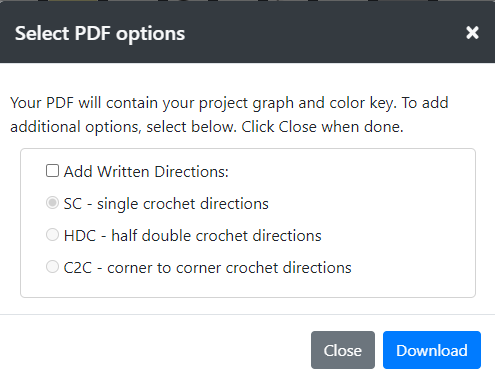
A new feature was added to the PDF download area. If you are a graphgan crocheter, this is for you! You can now output written directions to the pattern PDF file. Directions for SC, HDC and C2C crochet are now supported. To try this feature out, select Project -> Download. Wait for the data to generate and the buttons to become selectable. Select the PDF button. This dialog will show up allowing you to select written directions for crochet.
NOTE: C2C directions create the graph from the bottom right corner. A note about this will be added to the documentation and the PDF directions in the future.
One bug was also fixed. Shading was incorrectly drawn in the wrong position when using the Add/Delete Rows and Columns option on the lower left of the screen AND the numbering was turned on.
Beta10 (June 1, 2022) includes:
Support for Android tablets and phones!!
Android devices are now supported using the following browsers: MS Edge, Chrome, Firefox, Opera, and Samsung Internet. These were tested using a Samsung Galaxy tablet and a Google Pixel 4 phone. Please let me know if you have any issues.
One bug was fixed regarding rotation using the Custom Change rotation option located under the paste tools area.
Beta09 (March 11, 2022) included:
One major new feature: the floating palette.
The floating palette was a suggestion by Clare Utley of Utterly Hooked Designs. Now you can change colors more easily. The floating palette is opened by selecting Display > Show Floating Palette. Grab the gray bar and the top to drag it around the screen.
It contains foreground and background sections where you can select and browse the colors of the currently selected palette.
When you save your project, the palette’s placement is saved with the project. YouTube video will be coming soon.
Beta08.1 (Feb 26, 2022) included:
general bug fixes, no new features
Beta08 (Feb 13, 2022) included:
New features in the digitizer!
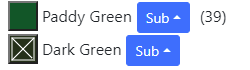
You can now turn colors on and off in the digitizer (Project -> Create From Image). Click on the color box to the left of the color name to turn a color off. Click on it again to turn it back on. When the color is off, the digitizer will select a different color from the palette for that color.
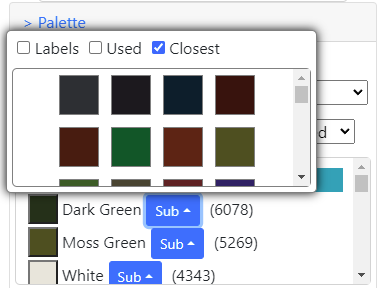
You can now substitute colors while working on the digitization. Select the Sub button next to the color to popup a list of other colors in the palette to choose from. The digitizer will replace the original color with the substituted color.
You can also now sort the colors in the color list either by the number of times the color is used, or by the color names.
Different sections of the digitizer have been placed under sections, to reduce the overall length of the dialog. Click the headings to open a specific section. Arranging the sections in this way will allow me to add more functionality in the future without making the dialog too large to use.
Rescale your drawing easily!
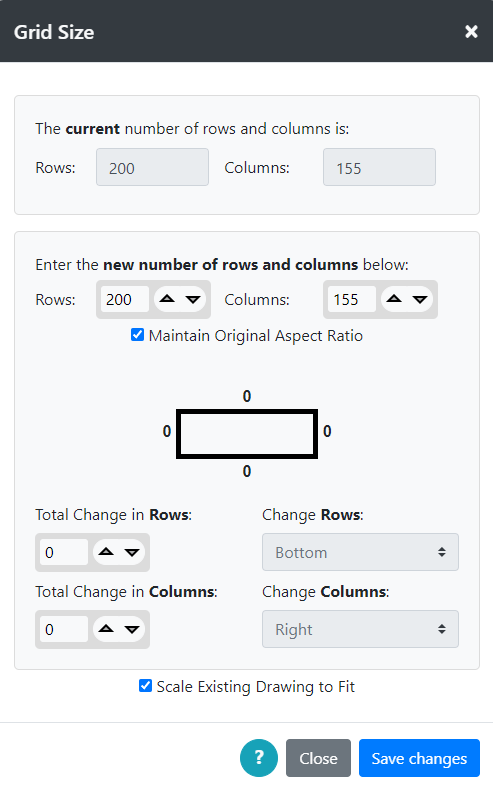
You can now rescale an existing drawing easily using the Display->Grid Size option.
To rescale a picture select the Maintain Original Aspect Ratio checkbox and the Scale Existing Drawing to Fit checkbox. Also see YouTube video on Resize and Rescale.
Enter the rows and columns you want your picture to be.
Click on the Save Changes button.
The drawing will rescale to your new size.
More changes…
The library dialog now can show the author of the library pattern. I am hoping to rollout a feature where anyone can contribute their artwork to the library. Their name can be displayed along with a link to their website, facebook profile, or any other place they want to the link to point to.
The palette dialog now can show a place to purchase the yarn selected in the palette. I am preparing to add a new latch hook rug yarn to the list.
Added new pre-defined latch hook canvas size at 3.33 holes/inch.
Searches through color lists now ignore the case of the search string.
Numerous other fixes for bugs in the paste area and many others.
Beta07.1 (Nov 10, 2021) included:
Grid Designer can now generate PDF files for patterns. This is available in two places:
When using Project->Download, there is now a Download PDF option available. The PDF contains an image of the pattern grid and the color key.
When sharing projects, the shared project now has a series of new links:
- Pattern – opens the pattern image
- Pattern Key – opens the pattern color key image
- Pattern PDF – opens the pattern PDF with the grid and color key
Beta07 (June 10, 2021) was a large release, it included:
See new videos with UI changes from Beta07 here: Overview Videos Playlist
Bug fixes for the updated Create from Image option. Additional examples of the digitizing type have been added to the documentation here. A new “Block” type was added in this release.
New buttons have been added to the paste toolbar: make bigger, make smaller, reload and rotate 45 degrees. In addition, the paste toolbar custom change button allows you to rotate a pasted item to any angle and enlarge or shrink it to any number of rows and columns. See documentation here.
When substituting colors there is now a “closest” checkbox that will sort the color list according to the color closest to the one being replaced. This is handy when converting a project from one palette to another.
The fill checkerboard and outline tools now use the line size value to determine size of checks and thickness of the outline.
Share project has been improved to show an image of the user’s project when inserted in social media.
The upper left corner of the screen now shows the project name and size. An asterisk next to the project name indicates the project needs to be saved, so that it is easy to see the save status. Clicking on the project name will open the project info dialog with more information about the project.
A new numbering option has been added to number from the center of each side.
A color dropper tool is now available on the top toolbar. Select the color dropper button, then select a cell on the grid and you can easily set the foreground or background color to the selected color.
New selection tools have been added: select all, select single-color motif and select multi-color motif. See documentation here.
Beta06 (March 28, 2021) was a large release, it included:
A complete rework of the Create from Image dialog. You can now see both your loaded image and its digitized picture. Many options are new for modifying the loaded image, change brightness, contrast, saturation, red/green/blue values. Create a grayscale image or a black and white image, etc. On the digitization side, you can select from two digitization types, set the size of your output in inches/cms, set the max number of colors to use, etc. Documentation for the new dialog is here.
New palettes for pre-cut latch hook yarn: Shillcraft yarn has been added as well as combination palettes between Herrschner’s, Mary Maxim and Shillcraft pre-cut yarns.
The New Layout dialog has also been updated to allow you to select a project type, such as cross-stitch, latch hook, etc. with appropriate selections for each type. Documentation for the New Layout dialog is here.
Beta05 included:
Bug fix for issues surrounding selection tool in substitution of colors.
Better more compact save of projects.
Beta04 included one change:
Added the Close option on the Project menu. Allows a way to close the current project grid and redisplay the default project.
Beta03 included the following changes:
- More settings for print and download image. You can now assign your own symbols for colors. These are used both for print and download. See section More Options in the documentation. Also see the youTube video on printing and download.
- The Project -> Download option now allows you to download the image of the grid AND the color key. If your grid is large, you can download the image and have an oversized print of it made.
- Various bug fixes.
Beta02 included the following changes:
- New Export and Import. This allows you to save backups of your projects in files on your local computer. You can also save projects into library files on your local computer and load the library for use. See the Project -> Import and Project ->Export options. See documentation.
- New print and numbering options. Select Display -> More Options to see the new options. See documentation.
- New Outline Area drawing tool on the bottom toolbar. This tool draws an edge in foreground or background color around a selected area. See documentation.
- Various bug fixes.
Beta01 included the following changes:
- New Ratio Calculator feature under help menu to calculate rectangle sides when enlarging or reducing a rectangular area.
- New calculator feature under the New Layout option. Calculates the number of rows and columns needed to create a project of a given size.
- Added pre-defined cell sizes for latch hook canvas and common cross stitch fabric counts.
- Added feature to Create From Image that can allow import of a previous design from other editing software or graph paper design.
Update – Beta.01.01 – fix for correct shadow positioning when showing numbering and using draw, erase or line tool
Love that all my designs are now in one place but there are now so many that it would be great if there was some way to arrange them in folders or with key words related to a project that may have many elements.
It would also be useful to see a ‘last updated’ field to know which version was the last accessed.
And also to be able to sort by name
I.E. is a File Explorer option possible?
Glad Grid Designer is working for you!
Thank you for your suggestions. There is a search box on the Open dialog (from Project->Open) that will help some for now.
I like the suggestions. Certainly, adding more sorting options would be a quick thing I could do. Adding folders, key words, etc. would be more time consuming, but still a possibility.
File Explorer would not be a possibility, since the projects are not stored in your file system and are not accessible outside of Grid Designer.
One other thing you might try for now is to archive your older projects. You can do this with the Project > Export option. Select Project > Export and select the projects you want to store in a file. You may want to store only one project per file or your entire set of project as for a backup.
The Export function will create files on your device that are in your file system and can be viewed by File Explorer, so you could put them in folders, etc.
After the Export, delete the project from Grid Designer to clear up the clutter and reduce the number of files you see there.
Later, if you want to open one of your archived files, use the Project > Import option to select a file from your file system and import project(s) from it back to Grid Designer. After import you will see the project again in the Open list.
Here is a YouTube video on Import/Export. This is a little dated, and when speaking about project storage, it is referring to Legacy Grid Designer. It was created before Cloud Grid Designer.
https://youtu.be/ggGoafnFMJ4
I like the new textures option. It helps to visualise the final project. I must admit that I’m hoping that it is stage 1 of an expansion to link texture (or symbol) to colour to allow variation across the design: eg k1 p1 ribbing in knitting. I couldn’t do many of my projects (currently a modify as I go yoked sweater with Aus gumleaf/flower design – repeated motif changing from 16 to 14 to 15 to 14 sts wide to get size right around shoulders) without your app. Thank-you